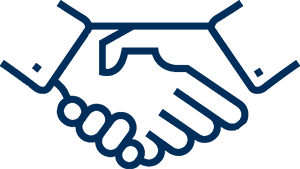How to register DSC on GST Common Portal
Step 1: Login on GST portal by your User ID & Password
Step 2: Click on “Continue button”

Step 3: Click on “Dashboard”

Step 4: Click on “Register/Update DSC”

Step 5: Attach DSC in computer.
To register DSC, User need to download and install the DSC Client Installer from the GST Portal by clicking on “Click here to Download Doc Signer”

Step 6: Click on Drop Down Button>>Select Authorised Signatory
Step 7: Click on check box “I have downloaded and installed the signer”

Step 8: Click on “Proceed”

Step 9: Select the Certificate.
Step 10: Click on “Sign”
Your DSC has been registered successfully.
Error facing while registering DSC
Error: Failed to establish connection to the server. Kindly restart the Emsigner. Click here to troubleshoot.

Settings of Browser-
A. Mozilla Firefox
Add the following URL into Exception Cookies List and use the DSC.
https://127.0.0.1:1585
How to add URL into Exception Cookies List:
Step 1: Click on “Options”.

Step 2: Click on “Security”.
Step 3: Click on "Exceptions".

Step 4: Enter the URL, Click on "Allow">>Click on "Save Changes".

Step 5: Restart the Web Browser.
Step 6: Right Click on “EmSigner”. Click on “Run as Administrator”
Step 7: Click on Yes. Again Login on the GST Portal. Your Problem would be solved.
If still DSC is not registered by using above settings. There is one additional setting for Mozilla Firefox , given below:-
1. Open Mozilla Firefox and Navigate to the URL :- https://127.0.0.1:1585
2. Click on“Add Exception”
3. Click on“Advanced”
4. Click on“Confirm Exception”
Your DSC will start working.
If you are using Internet Explorer version more than 9; there is no need of doing settings. Download the new emSigner GSTN, attach DSC in the computer; DSC will start working.