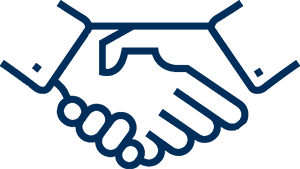Question:
Error: "Select a Smart Card Device"

Solution:
Check JAVA in computer system. There should be only one JAVA in computer system.
MCA website provides information which java version is acceptable at the website, so the user has to install that JAVA only.
Further, if the user cannot find out that which java version is acceptable at the website, user can download java from download section of website WWW.LRLSERVICES.COM.
The website WWW.LRLSERVICES.COM has such version of JAVA which is acceptable by almost all the website.
It is advisable that user should not update the JAVA version until and unless required by the website.
1) How to check JAVA(s) in the Computer System
Step 1: Click on Windows >> Click on Control Panel

Step 2: In Control Panel, Click on the Programs & Features


Note: As per above image, there are two JAVA installed in the user system. Users are advised to uninstall irrelevant JAVA from the system.
Note: There should be only one JAVA as recommended by MCA website or recommended by WWW.LRLSERVICES.COM.
2) How to uninstall JAVA
Step 1: Click on Windows >> Click on Control Panel

Step 2: In Control Panel, Click on the Programs & Features

Step 3: Click on Java and uninstall button

Step 4: Click on Yesbutton

Step 5: Click on Close Browser and Continue

Step 6: Click on OK button

JAVA is uninstalled successfully.
2) How to check Version of JAVA in System
Step 1: Click on Windows >> Click on Control Panel

Step 2: In Control Panel, Click on Java

Step 3: In Java Control Panel, Click on General >> Click on About

User can Check the version of their JAVA.

Note: The JAVA version in system should match the JAVA version recommended by MCA website or recommended by WWW.LRLSERVICES.COM.
Note: User can also refer “How to install JAVA or How to uninstall JAVA” section of this book. Restart the web browser and use the DSC on website.